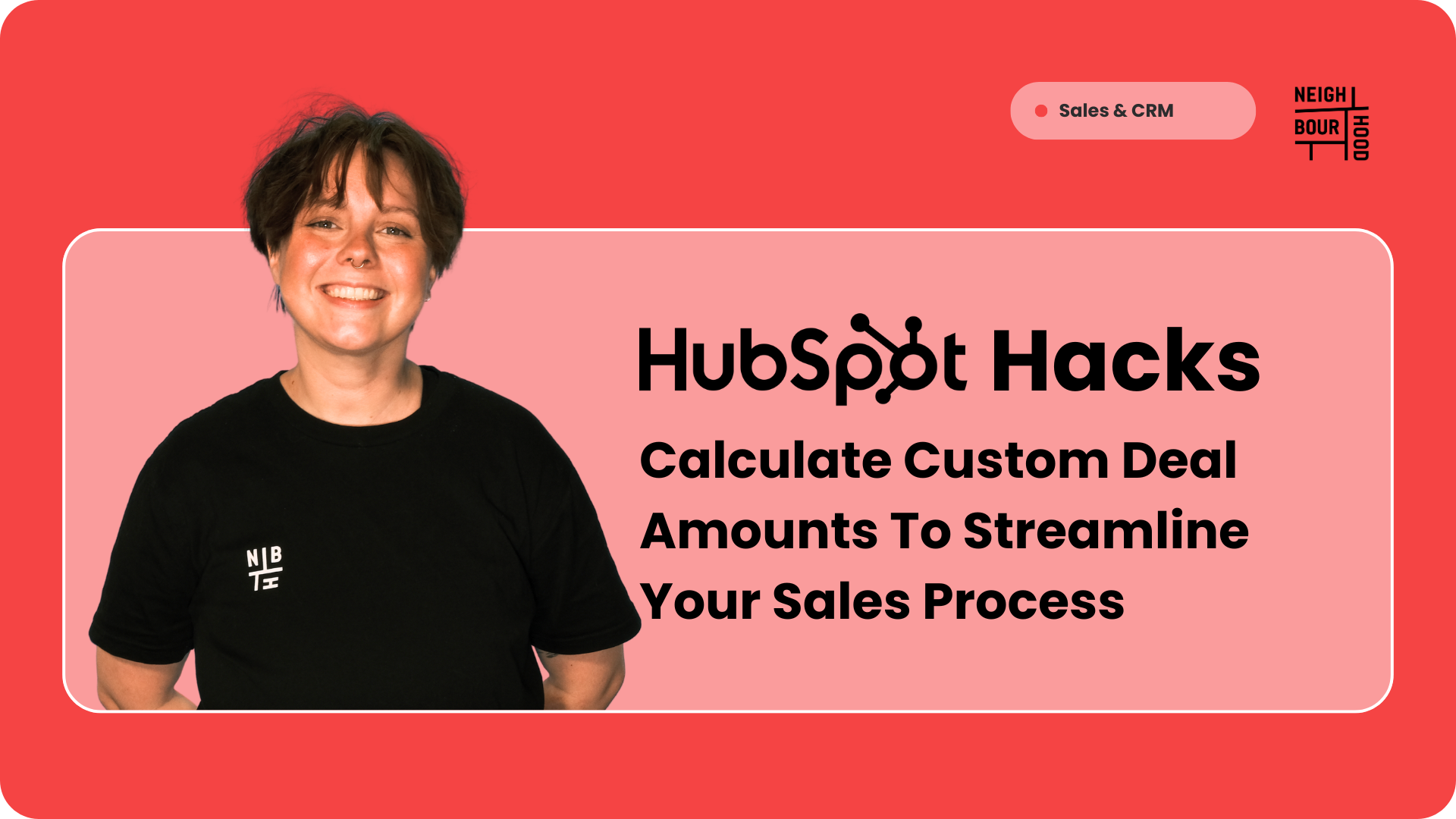Why is this hack helpful?
Imagine you are the owner of a successful organic honey business - who doesn't love honey?You’re selling organic honey at $15 per kilogram. If a customer buys 8kg, wouldn't it be great if HubSpot automatically calculated the deal amount for you? This hack shows you how to create a calculation property that does just that, ensuring accuracy and saving you time.
Note: Whilst you can use HubSpot's "Product" area to replicate a similar function, using custom properties and workflows offers greater flexibility and simplicity, particularly for businesses with straightforward pricing needs. This method ensures consistent pricing across deals without the complexity of managing a product catalog. It also allows for easier customisation and automation, reducing manual data entry and avoiding the maintenance of a full product list, making it a more efficient solution for streamlined sales processes.Overall, having an automated calculation for product pricing reduces the chances of manual errors, keeps your data consistent, and frees up your time to focus on more important tasks. This hack will ultimately help you ensure pricing accuracy, streamline your sales process and maintain professional and reliable deal records.
Let's dive in.
Step-by-Step Tutorial
1. Create Your Custom Properties
First, we'll need to set up two custom properties: one for the quantity of the product and another for the price per unit. Navigate to Settings (the gear icon) in HubSpot, then go to Properties under the Data Management section. Click Create Property. Create a new property for the product quantity, selecting Deal Information as the group, labelling it Product Quantity, and choosing Number as the field type. Next, create another property for the price per unit, again under Deal Information, labeling it "Product Name" Price Per Unit, and setting the field type to Number and set the number format to Currency.
Product Quantity Property Set Up

Price Per Unit Property Set Up
 2. Set Up the Calculation Property
2. Set Up the Calculation Property
Now, let's create the calculation property that will automatically compute the total deal amount based on the product quantity and price per unit. In the Properties section, click Create Property. Set it up with Deal Information as the group, label it Total Deal Amount, and choose Calculation as the field type. The calculated property type will be Custom Calculation and the output type will be a Number formatted as Currency.
Within the forumla area, click insert and select your two new custom properties. Add a multiplier sign ( "x" ) in between the two properties.
This property will now automatically update whenever you change the Product Quantity!
 3. Add Properties to the Deal Record
3. Add Properties to the Deal Record
To make sure these properties are easily accessible, let's add them to your deal record view. Go to Deals and click on any deal to open the deal record. Click Edit this card in the right sidebar. In the About this deal section, click Add property. Search for and add the following properties: Product Quantity, Price Per Unit, and Total Deal Amount (you can add all of them or just some of them, it's up to you!)
4. Automatically Set the Unit Price to All Deals
While setting the product price per unit manually works, automating this step can save even more time and ensure consistency across all deals. Since HubSpot won't automatically set the new custom unit price property for your new deals, we can create a workflow to do this for us.
Start by navigating to the Automation tab in HubSpot and selecting Workflows. Click "Create workflow" and choose the "Start from scratch" option. Set the trigger criteria based on when a deal is created or when a specific deal stage is reached.
Next, add an action to "Set a property value" and select the "Product Name Price Per Unit" property. Enter the standard price for your product (e.g., $15 per kilogram).
Finally, review your workflow and turn it on. Now, every time a new deal is created, the price per unit will automatically be set, ensuring your calculations are always accurate without the need for manual input.
.jpg?width=666&height=666&name=Untitled%20(LinkedIn%20Post).jpg)
4. Get Selling!
And that's it! A straight forward way to make use of calculation properties and streamline your Sales processes.