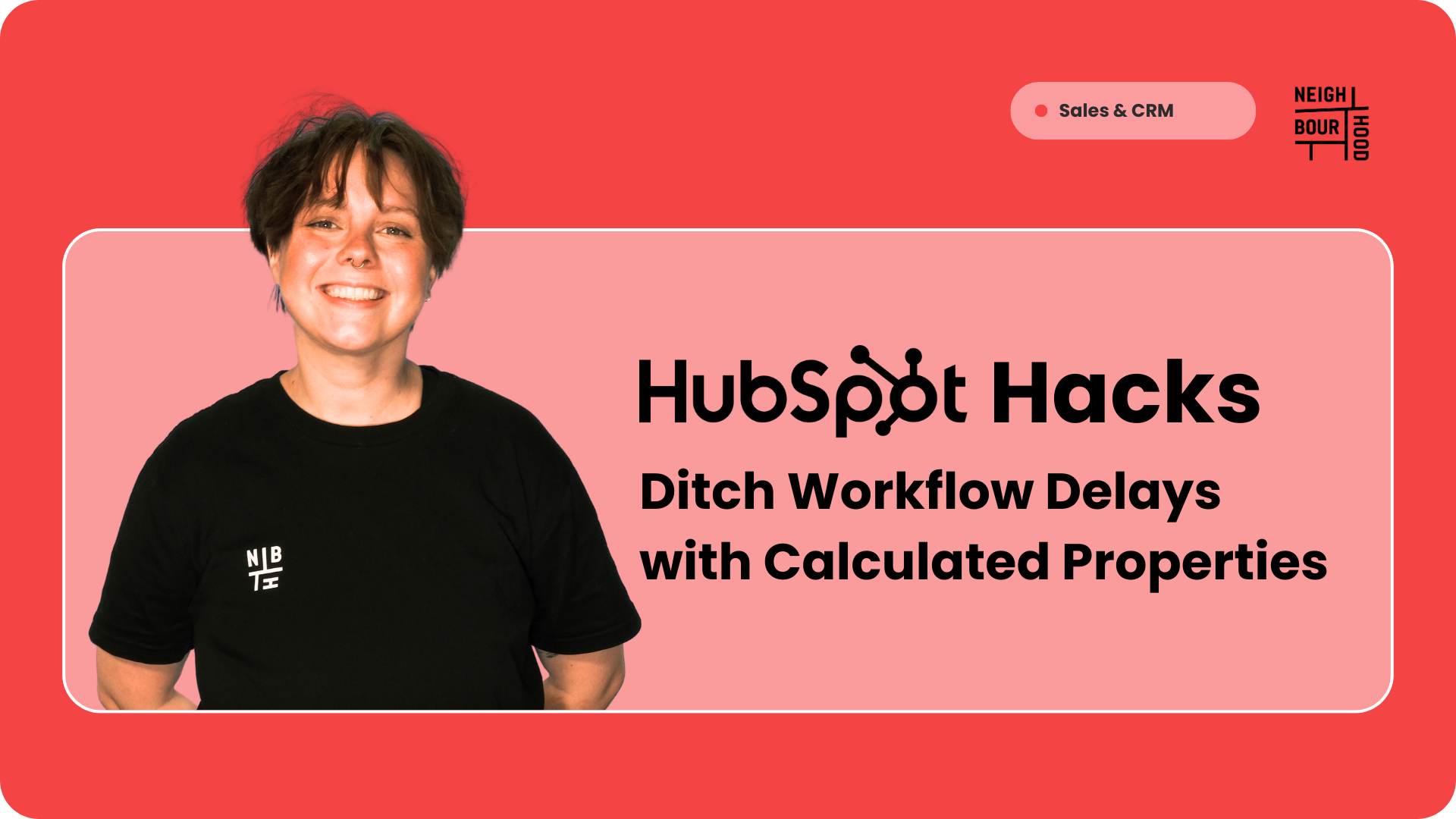Why is this hack helpful?
Workflows are a powerful tool in HubSpot, but they can sometimes feel slow and clunky. Waiting for workflows to enrol and trigger updates can lead to awkward delays or refresh moments, especially when you need real-time data for reporting or decision-making. This can be frustrating when managing critical processes like partner performance tracking or updating key reporting fields.
By using If and And logic in calculated properties, you can bypass the need for workflow enrolment filters entirely. This approach allows you to build logic directly into a property, ensuring updates happen instantly and automatically. It’s faster, more efficient, and keeps your data accurate in real time.
Not only does this eliminate delays, but it also allows you to lock key reporting properties as view-only, ensuring data integrity while still enabling input where needed.
Ready to learn how to do this?
Let's dive in!
Step-by-Step Tutorial
1. Identify the Property You Want to Automate
Decide which reporting property you want to update automatically. For example, you might want to track partner performance tiers (e.g., Gold, Silver, Bronze) or update a deal status based on other inputs.
2. Create a New Calculated Property
- Go to your HubSpot settings and navigate to the "Properties" section.
- Create a new property and select "Calculated Property" as the type.
3. Define Your Logic Using If & And Statements
- Use If and And logic to set conditions for the property.
- For example:
- If revenue > $50,000 and deal count > 10, set the property to "Gold Partner."
- If revenue > $20,000 and deal count > 5, set it to "Silver Partner."
- Otherwise, set it to "Bronze Partner."
4. Test Your Logic
Input test data to ensure the calculated property updates correctly based on your conditions and adjust the logic as needed to cover all scenarios.
5. Lock the Reporting Property (Optional)
If the calculated property is tied to a key reporting field, you can lock it as view-only. This ensures no one can manually overwrite the data, keeping it accurate and consistent.
6. Monitor and Optimise
Once implemented, monitor the property to ensure it’s working as expected. If needed, refine the logic to handle edge cases or additional inputs.
This approach is all about making HubSpot work better for your team—cleaner data, fewer delays, and more control. If you’re looking to streamline your setup, this is a great place to start!