Why is this hack helpful?
Tired of manually searching for companies on social media? This hack automatically creates Google search links for your contacts or companies, making social media discovery a breeze. This hack is perfect for marketing or sales teams who need to quickly find and engage with companies on social platforms.
Why This Hack is a Game-Changer
Manual social media searching wastes precious time and leads to inconsistent results. This automation creates perfect search strings every time, ensuring you find the right company profiles in seconds, not minutes.
Before You Start
You'll need:
- HubSpot Operations Hub
- Admin access to create properties
- Access to workflow tools
The Step-by-Step
1. Create New Properties
To begin, create two properties to store your search data. Click the Settings ⚙️ icon in the top right corner, then select Properties from the left sidebar. Hit the orange Create Property button and set up the first property with the name "URL Encoded Company Name," using the field type "Single-line text" and grouping it under "Company Information." Next, create the second property named "Social Media Search Link," also as a "Single-line text" field in the same group.
2. Create the Workflow
Next, navigate to Automation and select Workflows. Click on Create Workflow and choose a Company-based workflow. Name this workflow "Social Media Search Generator."
3. Set the Trigger
Now, set the enrolment trigger for your workflow. Click on Set enrollment triggers and choose Company properties. Set the trigger to "Company name is known," and feel free to add any additional filtering conditions as needed.
4. Format the Company Name
To format the company name, click the plus (+) button to add an action. Select Format data and choose Encode for URL. For the input, select the company name, and in the Copy to property field, choose your "URL Encoded Company Name" property.
5. Build the Search String
Next, add another action by clicking the plus (+) button again. Select Copy property value and paste the following string into the value field:
https://www.google.com/search?q=++social+media
Then, select "Social Media Search Link" as the destination property.
6. Create the Follow-up Task
Now, add another action by clicking the plus (+) button. Choose Create Task and fill in the details: set the title to "Follow [Company name] on social media," and in the notes, write "Click here to find their profiles: ." Assign the task to a team member and set the due date to one day from the trigger.
7. Turn it On
Finally, review all the steps you’ve set up. Click Review & Publish and toggle the workflow to Active to start using your new automation.
What Happens Next
When a new company enters your CRM:
- The workflow creates a Google-friendly search URL
- A task is assigned to your team
- Find the search link in the company record under "Social Media Search Link"
Pro Tips
- Test with one company before rolling out widely
- Customise the search string by adding platforms:
- For LinkedIn: Add "+linkedin"
- For Twitter: Add "+twitter"
- For Instagram: Add "+instagram"
- Add industry keywords for better results
- Use the city property for local businesses
- Add country for international companies
Customisation Ideas
Modify the search string based on your needs:
B2B Focus:
https://www.google.com/search?q=++linkedin+company
Retail Focus:
https://www.google.com/search?q=++facebook+instagram
Global Companies:
https://www.google.com/search?q=++social+media
Troubleshooting
If your search links aren't working:
- Verify the company name is filled out
- Check if the city/location fields are populated
- Confirm the URL encoding is working
- Test the link in an incognito browser window
Now, you have a powerful automation that takes the hassle out of finding company social media profiles. Your team can focus on engaging with businesses rather than hunting for their profiles!