Ever get that sinking feeling when you realise your CRM is brimming with double entries, and you’re trapped in an endless loop of “Wait, haven’t I seen this contact before?” That’s where HubSpot’s new Auto Merge Duplicate Records feature strides in like a professional organiser, snapping your data into shape without breaking a sweat.
With this handy update, the guesswork (and groans) of merging identical records gets the flick so you can keep your database squeaky-clean—minus the headache.

What's This Feature Up To?
Auto-merge leverages HubSpot’s existing duplication detection smarts to merge contacts or companies with matching properties, all without you having to lift a finger.
If every key detail matches (and we’re talking spot-on, no slight variations allowed), HubSpot will automatically merge the records to keep your data frustration-free.
Essentially, you’re giving your CRM permission to do some housekeeping on your behalf—sweeping away duplicate entries so you can carry on with what really matters.
Less Clutter, More Confidence: Why It Counts
Let’s be honest: meticulously sifting through duplicates is right up there with watching paint dry—slow, tedious, and definitely not how you planned to spend your day.
This new auto-merge feature is a genuine time-saver. Instead of manually knocking copies together, your CRM does the grunt work, leaving you to focus on more pressing tasks (like actually engaging with customers) rather than tiptoeing around half-baked records.
In short, it’s peace of mind that your data’s not only accurate, but also consolidated faster than you can say, “Didn’t I just merge that?”
Flick the Switch: How to Dial in Auto-Merge
The best part: it’s dead simple to set up.
Head to the Manage Duplicates Tool in HubSpot, locate the bright Auto-merge settings panel, and toggle the switch to “ON” for either contacts or companies. From there, choose which properties must match for auto-merge to kick in. If you’re dealing with contact records, you’ll likely set your sights on First Name, Last Name, and Phone Number.
For companies, try Company Domain Name, Country/Region, Industry, or Phone Number.
Keep in mind, if the properties you’ve selected don’t match 100% across a pair of records, HubSpot won’t merge them automatically—better to miss a duplicate than combine things you shouldn’t!
A Quick Caveat: Don't Let It Merge the Wrong Records
Once you turn it on, get ready for a near-effortless journey to tidier data.
But remember, any merges that happen can’t be undone. If two records get smooshed together by mistake, you’ll have to manually re-enter whichever details were lost.
So choose your matching properties wisely to keep the risk minimal. For tips on managing your CRM effectively, visit our Learn Section for helpful resources and insights.
From Déjà Vu to Done: Your Final Take
The era of drowning in duplicate records is coming to a close, and not a moment too soon.
HubSpot’s new Auto Merge feature puts your CRM’s tidiness on autopilot, setting you free to tackle more creative tasks—like figuring out how to engage those glorious, well-organised leads.
Give the tool a spin, set your matching parameters, and wave goodbye to the daily data double-check.
It’s a small shift that packs a big punch in making your day-to-day data management a lot less, well, duplicated.
For more on how to optimise your HubSpot tools and streamline your CRM, check out our HubSpot Onboarding & Support services.