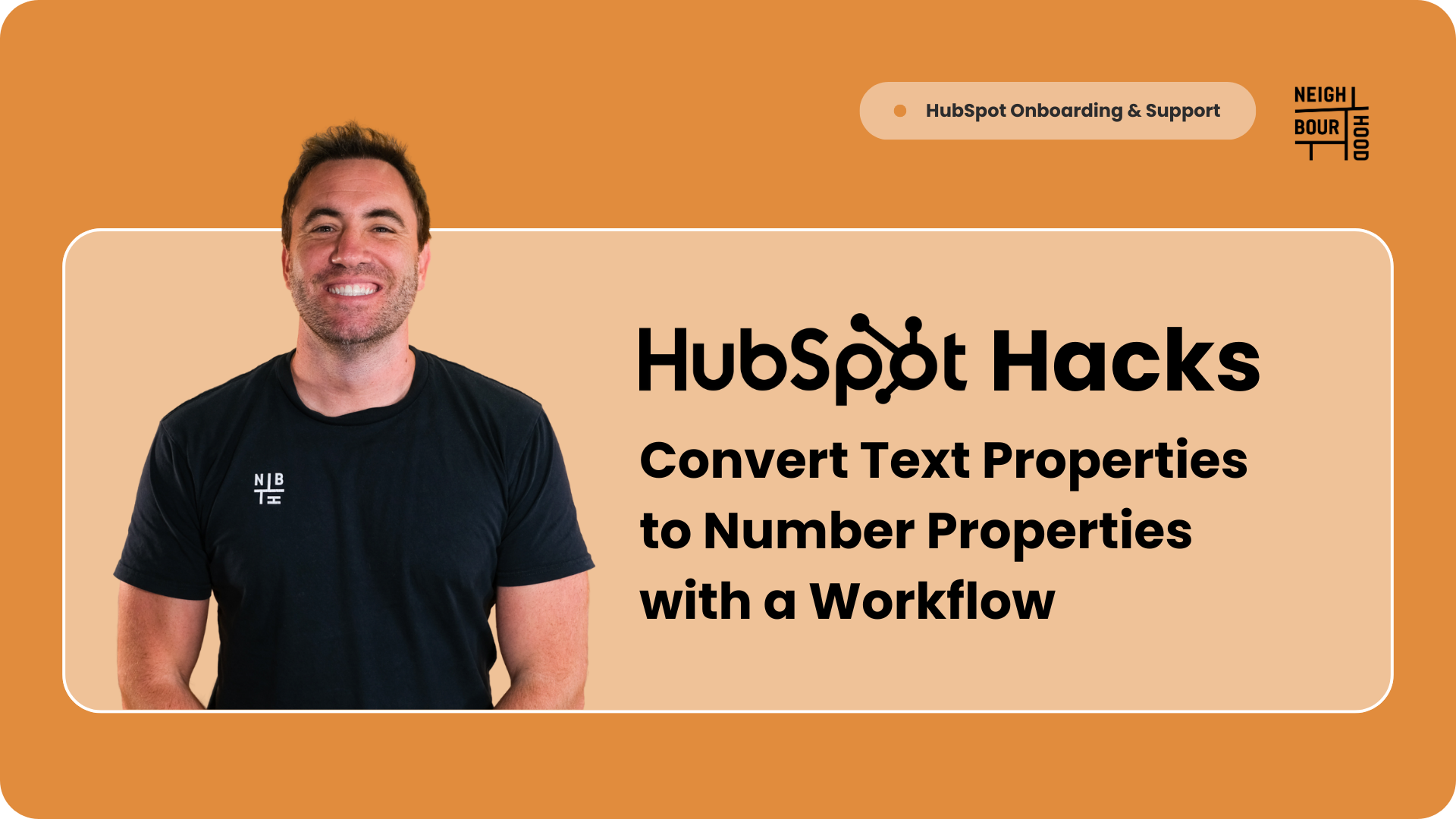Why is this hack helpful?
Ever run into a situation where your HubSpot text properties are holding numeric data, but you can’t use them for calculations, reports, or workflows? It’s a common issue that can slow down your processes and limit your ability to leverage data effectively. Luckily, there’s a simple solution: using the Format Data action in a workflow to convert text properties into number properties.
This hack allows you to clean up your data and unlock the full potential of HubSpot’s reporting and automation tools. By converting text-based numbers into actual number properties, you can perform calculations, create better reports, and build smarter workflows.
Steps to Set It Up
To use this HubSpot Hack, you will need Operations Hub Professional or Enterprise.
1. Create a Workflow
- Go to Automations > Workflows in HubSpot.
- Create a new Contact-based workflow (or the object where your properties are located) and select From scratch.
2. Set the Enrolment Trigger
- Choose the text property you want to convert (e.g., "Membership Number").
- Set the trigger to include contacts where this property is known.
3. Add a Format Data Action
- Click the plus icon to add an action.
- Select Data Ops > Format Data from the actions menu.
- Switch to Custom Mode.
- Click Insert > Function > Number (Convert string to a number)
- Use a data variable to input the original property (e.g., "Membership Number") into the formula.
- Close the bracket.
- Ensure the Pro Tip box is ticked before pressing save to ensure that you "save the value into a property".
- Click Save and Continue. This will immediately create a new action and another sidebar will pop out.
If you accidentally untick the Pro Tip box, don't worry about it. Instead, you will just need to add a new Edit record action by clicking the plus icon to add an action, and choosing CRM > Edit Record.

3. Configure Edit record Action
- Adjust the object record type (if needed)
- Under Property to edit, choose the number property you want to convert (e.g., "New Membership Number").
- Under Choose a value, use the dropdown to select Action outputs and to choose the [Number] value from the Format Data action.
- Click Save.

Wrapping Up
With this workflow in place, you’ll no longer be limited by text-based numeric data. You can now use your converted number properties for calculations, advanced reporting, and smarter workflows.
Whether you’re tracking revenue, calculating scores, or analysing trends, this HubSpot hack ensures your data is clean, actionable, and ready to work for you.
Want more? check out our other HubSpot Hacks here!
Happy HubSpotting!